Corrello Power up help
Corrello gives you the charts and analysis you need to manage your agile projects in Trello.
The Corrello power up gives you access to those charts in Trello.
Got Questions? drop us an email support@getcorrello.com
Enabling the power up
Enable the Corrello power up from the Power Ups menu in Trello.
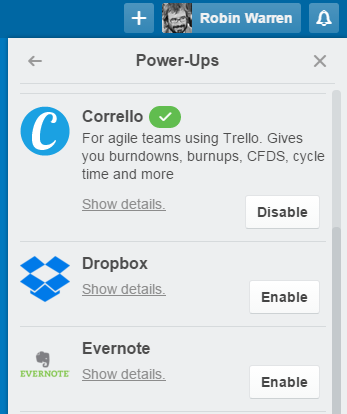
You will need a Corrello account to get started using the power up. You
can start a 14 day free trial here.
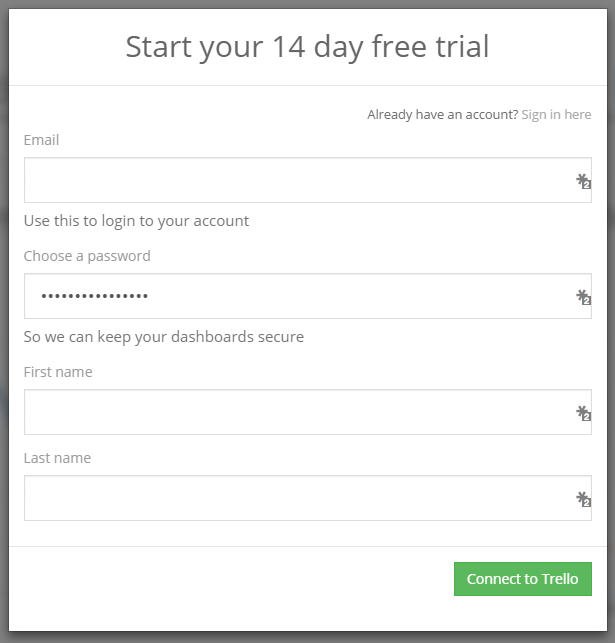
You should also create a dashboard in Corrello for the board or boards you want to report on.
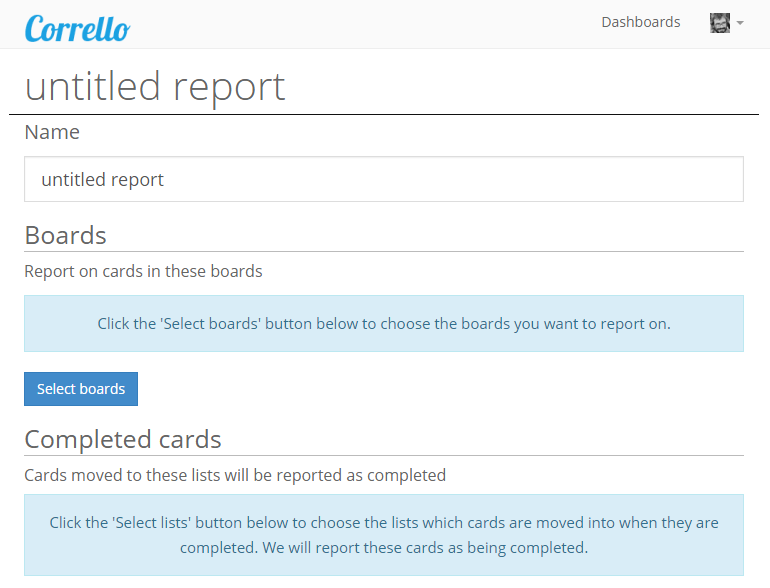
Using the power up
The Corrello power up currently has three options
- Show a sprint burndown chart for the current board
- Show a Cumulative Flow Diagram for the current board
- Show the full dashboard
Showing a sprint burndown chart
Click on the Corrello button in the top right of your Trello board and select "Sprint Burndown".
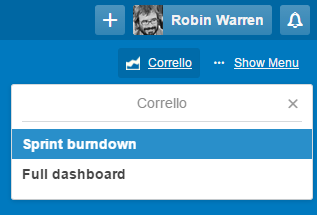
Corrello looks for a dashboard with a burndown chart for the board you are looking at. If one is found it will be shown.
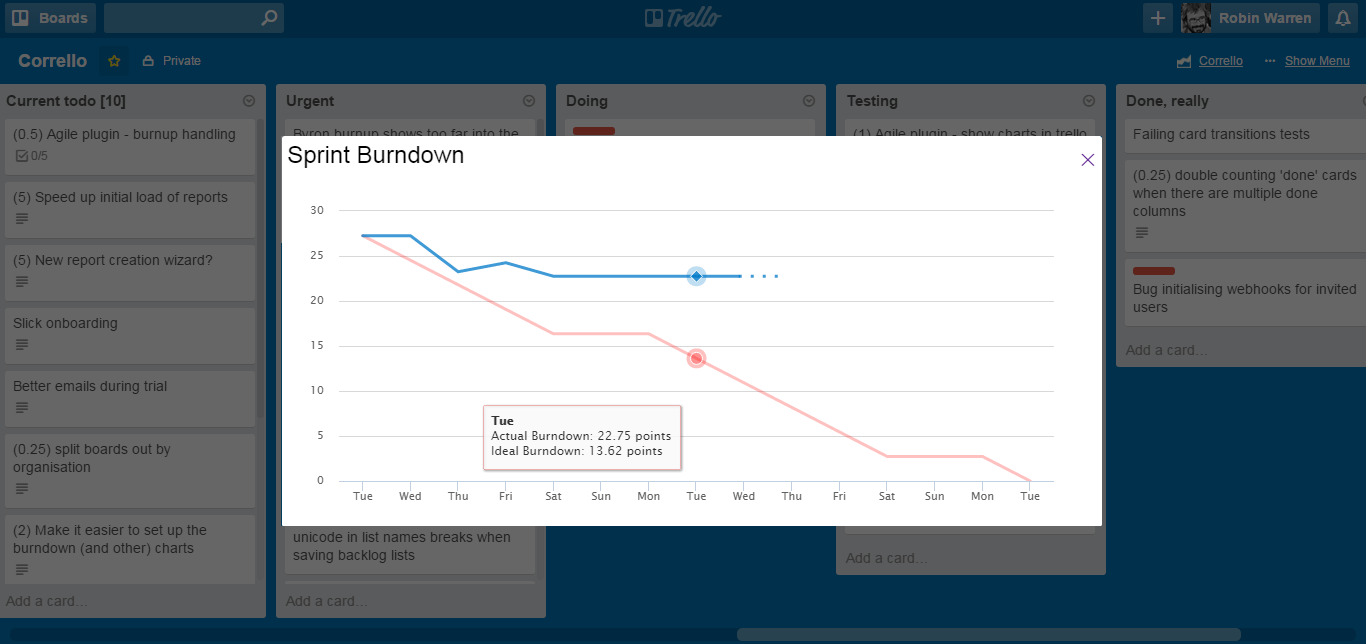
Reasons a sprint burndown may not show
If no sprint burndown shows this is usually for one of two reasons
- You don't have a dashboard for this Trello board
- You haven't turned on the 'Sprint burndown' chart option for your dashboard
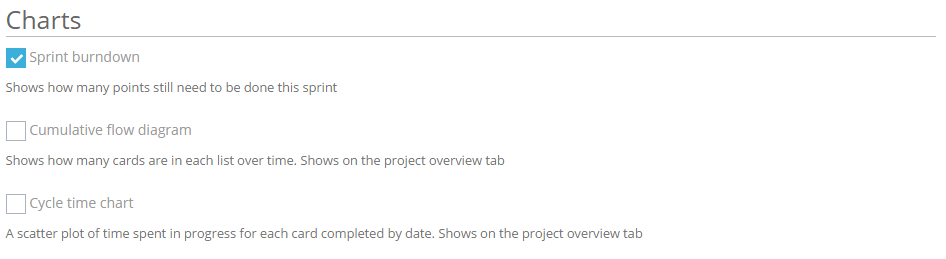
Showing a Cumulative Flow Diagram
This works much the same as showing a Burndown chart.Showing a full dashboard
Click on the Corrello button in the top right of your Trello board and select "Full Dashboard". At this point Corrello looks for a dashboard for the board you are currently looking at. If one is found it will be shown.
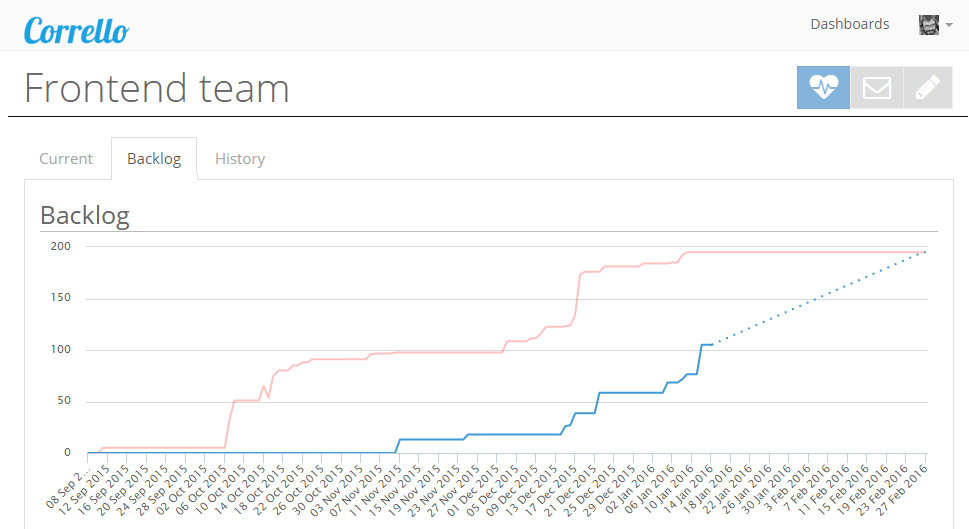
As with the sprint burndown chart, if there is no dashboard or multiple dashboards you will be prompted to take appropriate action.